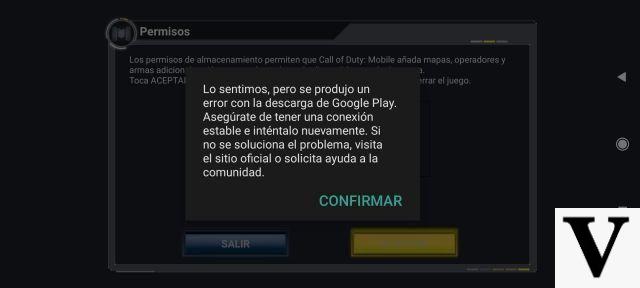 Article: Call of Duty Troubleshooting and Support
Article: Call of Duty Troubleshooting and Support
Welcome to Clash of Gaming, the place where you will find the best solutions and support for Call of Duty game related problems. We know how frustrating it can be to encounter technical or gameplay difficulties, which is why we're here to help you resolve them. In this article, we'll provide you with the answers you need to open your game, fix game and update issues on your Xbox console, and get technical support from Activision and Blizzard. Read on to find the solutions you need!
Problems opening the game
If you are experiencing difficulties opening the Call of Duty game, don't worry, you are in the right place. Here are some steps you can take to fix this issue:
1. Check the system requirements
Before trying to open the game, make sure that your device meets the minimum system requirements. Check the capacity of your RAM memory, graphics card and available storage space. If your device does not meet the requirements, you may need to update your device or consider playing on another device.
2. Update your device drivers
Outdated drivers can cause problems when trying to open the game. Make sure you have the latest drivers installed for your graphics card and other important components. You can visit your device manufacturer's website to download the latest driver updates.
3. Verify the integrity of the game files
Some game files may have been damaged or corrupted, preventing the game from opening properly. To fix this problem, you can use the file integrity check feature of the gaming platform you are using. This feature will scan the game files and repair any missing or corrupted files.
Activision and Blizzard Technical Support
If you need specific support from Activision and Blizzard, here's how to get it:
1. Visit the Activision or Blizzard support website
Activision and Blizzard have dedicated support websites where you can find answers to frequently asked questions, troubleshooting guides, and other helpful resources. Visit the official Activision and Blizzard websites and search the support section to find the technical assistance you need.
2. Contact customer service
If you can't find a solution to your problem on the support websites, you can contact Activision or Blizzard customer support. You can communicate with them via email, live chat or phone call. Please provide all the relevant details about your problem so that they can help you in the best possible way.
Troubleshoot update
If you're having trouble with Call of Duty game updates, here are some solutions you can try:
1. Check your internet connection
A slow or unstable internet connection can make it difficult to download and install game updates. Make sure you have a stable and fast connection before trying to update the game. If your connection is slow, consider restarting your router or connecting to a faster Wi-Fi network.
2. Reboot your device
Sometimes restarting your device can fix update issues. Power off your device completely, wait a few seconds, and power it back on. Then try updating the game and check if the issue still occurs.
3. Clear the game cache
The game cache can accumulate temporary files that can cause update issues. To fix this, you can clear the game cache. The exact steps may vary depending on the game platform you're using, but you can usually find this option in your game's settings or data management section.
Fix game problems on the Xbox console
If you're experiencing gameplay issues specifically on your Xbox console, here are some solutions you can try:
1. Check your connection to Xbox Live
An unstable Xbox Live connection can cause gameplay issues. Make sure you have a stable and fast connection to Xbox Live before you start playing. If you're experiencing connection issues, try restarting your router or connecting to a faster Wi-Fi network.
2. Update your Xbox console
System updates can fix gameplay issues on your Xbox console. Make sure you have the latest updates for your Xbox operating system installed. You can check for available updates in your console settings.
3. Check your Xbox network settings
Some specific network settings can cause gameplay issues on the Xbox console. Make sure your Xbox's network settings are set correctly. You can find this option in your console's network settings.
Frequently Asked Questions (FAQs)
1. What should I do if none of these solutions solve my problem?
If none of the solutions listed above resolve your issue, we recommend that you contact Activision or Blizzard customer support. They will be able to provide you with personalized assistance and help you solve your problem more effectively.
2. How can I avoid future problems with Call of Duty?
To avoid future issues with Call of Duty, we recommend that you keep your device and game up to date. Also, make sure you have a stable and fast internet connection. Always check the system requirements before playing the game and follow the instructions to install and update the game correctly.
Conclusion
We hope this article has been helpful to you in solving the problems you are experiencing with the Call of Duty game. Remember that we are here to help you, so do not hesitate to leave us your comments if you have any questions or if you need more assistance. Enjoy the game and see you on the battlefield!
Sincerely,
The Clash of Gaming team
PS Leave us your feedback and share your experiences with Call of Duty! We'd love to hear how you've been doing and if our solutions have been helpful to you. Until next time!

























