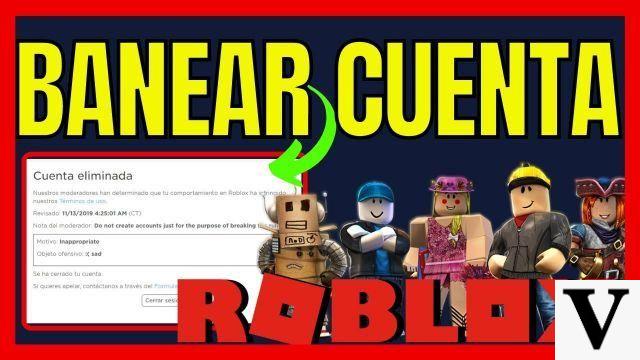 How to ban or report an account in Roblox? -Clash of Gaming
How to ban or report an account in Roblox? -Clash of Gaming
Welcome to Clash of Gaming, where you will find all the information you need on how to ban or report a Roblox account. In this article, we will provide you with different methods and tips so that you can take the necessary measures in case you encounter inappropriate behavior or problematic users on the platform.
1. How to ban a Roblox account
If you are an administrator on Roblox, you have the ability to ban user accounts that are violating the rules of the platform. To do so, follow these steps:
- Log in to your administrator account on Roblox.
- Access the administration panel and look for the Ban account option.
- Enter the username of the account you want to ban and select the reason for the ban.
- Confirm the action and the account will be permanently banned.
Remember that banning an account should only be used in justified cases and when it has been verified that the user has violated the Roblox rules.
2. How to report an account on Roblox
If you come across an account that is engaging in inappropriate activity on Roblox, you can report it so the moderation team can take action. Follow these steps to report an account:
- Access the profile of the account you wish to report.
- Click on the Report User button at the top right of the profile.
- Select the reason for your report and provide any additional relevant information.
- Submit the report and the Roblox moderation team will review the situation.
It is important that you provide accurate and detailed information when reporting an account, as this will help the moderation team take appropriate action.
3. How to block other users on Roblox
If you want to avoid any type of interaction with a particular user, you can block them. Follow these steps to block a user on Roblox:
- Access the profile of the user you want to block.
- Click the Block user button at the top right of the profile.
- Confirm the action and the user will be blocked.
Once you've blocked a user, you won't be able to receive messages, friend requests, or any other interaction from them.
4. How to Ban Someone in a Specific Roblox Game
If you are an administrator of a specific game on Roblox and you need to ban a player, you can follow these steps:
- Log in to your administrator account on Roblox.
- Access the administration panel of the specific game.
- Look for the Ban player option and select the username of the player you want to ban.
- Confirm the action and the player will be banned from the game.
Remember that banning a player in a specific game should only be used in justified cases and when it has been proven that the player has violated the rules of the game.
Frequently Asked Questions (FAQs)
1. What should I do if I think my account has been unfairly banned?
If you believe that your account has been unfairly banned, we recommend that you contact the Roblox support team. They will be able to review your case and take necessary action in case a mistake was made.
2. How long does a ban on Roblox last?
The duration of a ban on Roblox can vary depending on the severity of the offense committed. It can be from a temporary ban for a few days to a permanent ban. The Roblox moderation team will determine the duration of the ban in each case.
Conclusion
In short, in this article we have covered the different ways to ban or report an account in Roblox. It is important that you use these tools responsibly and only in justified cases. Remember that the safety and well-being of the Roblox community is everyone's responsibility. If you have any additional questions or need more information, feel free to leave a comment below. We would love to help you!
Until next time, Roblox players!

























