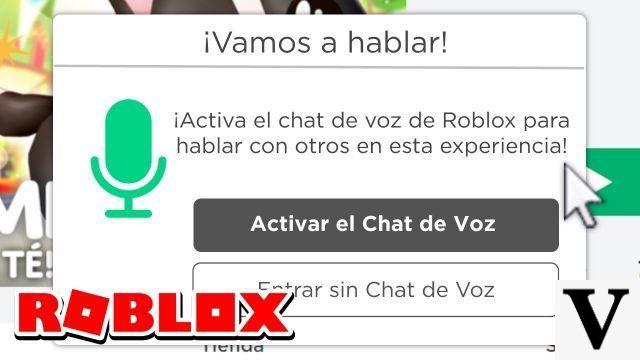
Introduction
Welcome to Clash of Gaming, where we bring you the complete guide to activate voice chat in Roblox. Whether you're playing on PC or mobile, here's all the information you need to enjoy this feature and learn how to use it once it's enabled.
How to activate voice chat in Roblox?
Activating voice chat in Roblox is very simple. Next, we explain the steps you must follow:
on PC platform
1. Open Roblox on your PC and go to your account settings.
2. Go to the Privacy tab and make sure Voice Chat is enabled.
3. Save the changes and restart the game.
On mobile devices
1. Open the Roblox app on your mobile device and go to your account settings.
2. Go to the Privacy section and activate the Voice Chat option.
3. Close the app completely and reopen it for the changes to take effect.
How to use voice chat in Roblox?
Now that you've enabled voice chat in Roblox, it's time to learn how to use it. Follow these steps:
on PC platform
1. During gameplay, press the V key on your keyboard to activate voice chat.
2. Speak directly into your PC's microphone so other players can hear you.
3. If you want to turn off voice chat, just press the V key again.
On mobile devices
1. During gameplay, tap the microphone icon on the screen to activate voice chat.
2. Speak directly into your mobile device's microphone so other players can hear you.
3. If you want to disable voice chat, just tap the microphone icon again.
Frequently Asked Questions (FAQs)
1. Can I use a headset for voice chat in Roblox?
Yes, you can use a headset for voice chat in Roblox. Make sure they are properly connected to your PC or mobile device before enabling voice chat.
2. Is it possible to disable voice chat in Roblox?
Yes, it is possible to disable voice chat in Roblox. Simply follow the steps mentioned above to turn voice chat on and instead of enabling it, turn it off. Remember that you can activate it again at any time.
Conclusion
Enabling and using voice chat in Roblox is a great way to communicate with other players and enhance your gaming experience. Follow the steps mentioned in this guide and you will be ready to enjoy this feature in no time. Have fun and feel free to leave us your feedback and experiences in the comments section!
Until next time, Clash of Gaming players!

























